Scanning a Document
Note: Before you start the Scan Document Wizard, make sure that the scanner is properly connected to your computer, installed and is switched on.
Scanning a document and collecting are very easy. Simply follow the steps given below.
- On the File menu, click the Scan option, or click the Scan option in the Tool Bar.
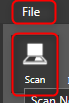
The Scan Document Wizard will be displayed.
The Scan Settings Panel is available in the right section of the wizard. It allows you to manage all the scanner related settings such as Scanner, scanner type, document size, quality, saving format etc.
For more information on configuring each scan option, refer to the Configuring the Scanner Settings section.
-
Place the document or photo to be scanned, with its face down on the document table glass of the scanner. Make sure that the document is aligned properly.
-
Once you have configured all the required scan settings in the Scan Document Wizard, you can initiate the scan process by clicking the Scan button.