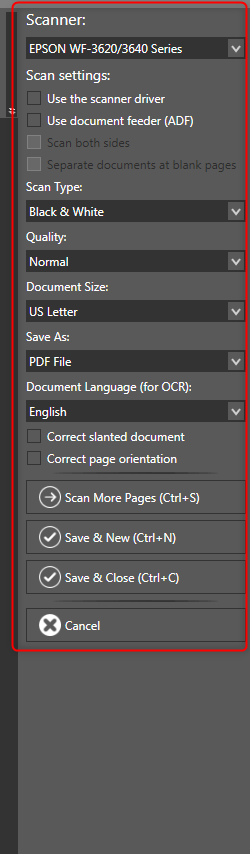Scan Document wizard
The Scan Document Wizard has a very easy interface that lets you acquire image(s) from the scanner. The interface supports both the TWAIN and WIA standards.
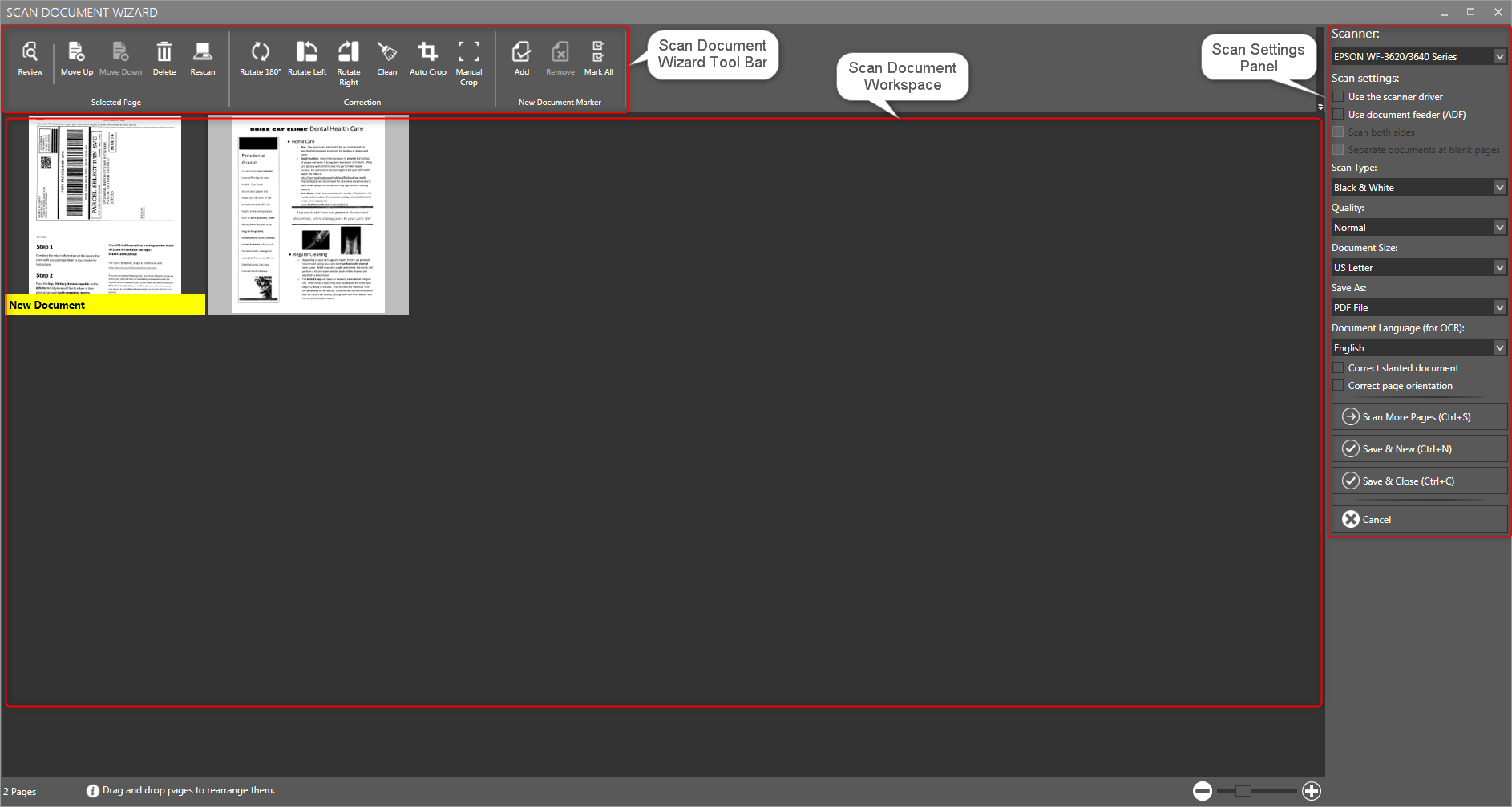
The Scan Document Wizard has the following components:
●Scan Document Wizard Tool Bar
●Scan Document Workspace
●Scan Settings Panel
Scan Document Wizard Tool Bar
The Scan Document Wizard Tool Bar provides quick access to various scan and image correction tasks that you can perform within the eDoc Organizer’s Scan Document Wizard.

The available options/tasks in the Scan Document Wizard Tool Bar are given below.
| Icon | Option/Task | Description |
|---|---|---|
 |
Review | To review a scanned page |
 |
Move Up | To move up a scanned page in the list of all scanned pages |
 |
Move Down | To move down a scanned page in the list of all scanned pages |
 |
Delete | To delete a scanned page |
 |
Rescan | To rescan a page |
 |
Rotate | To rotate the scanned page 180 degrees |
 |
Rotate Left | To rotate the scanned page to the left |
 |
Rotate Right | To rotate the scanned page to the right |
 |
Clean | To clean the scanned page |
 |
Auto Crop | To remove or adjust the excess or the blank part of the scanned page |
 |
Manual Crop | To manually remove or adjust the excess or the blank part of the scanned page |
 |
Add | To mark the selected page as the start of a new document |
 |
Remove | To hde or show Filter Panel |
 |
Mark All | To mark all selected documents for change |
Scan Document Workspace
The Scan Document Workspace shows all of your scanned pages. It is from this workspace you can select the scanned pages and perform tasks such as image corrections, marking, review and many more.
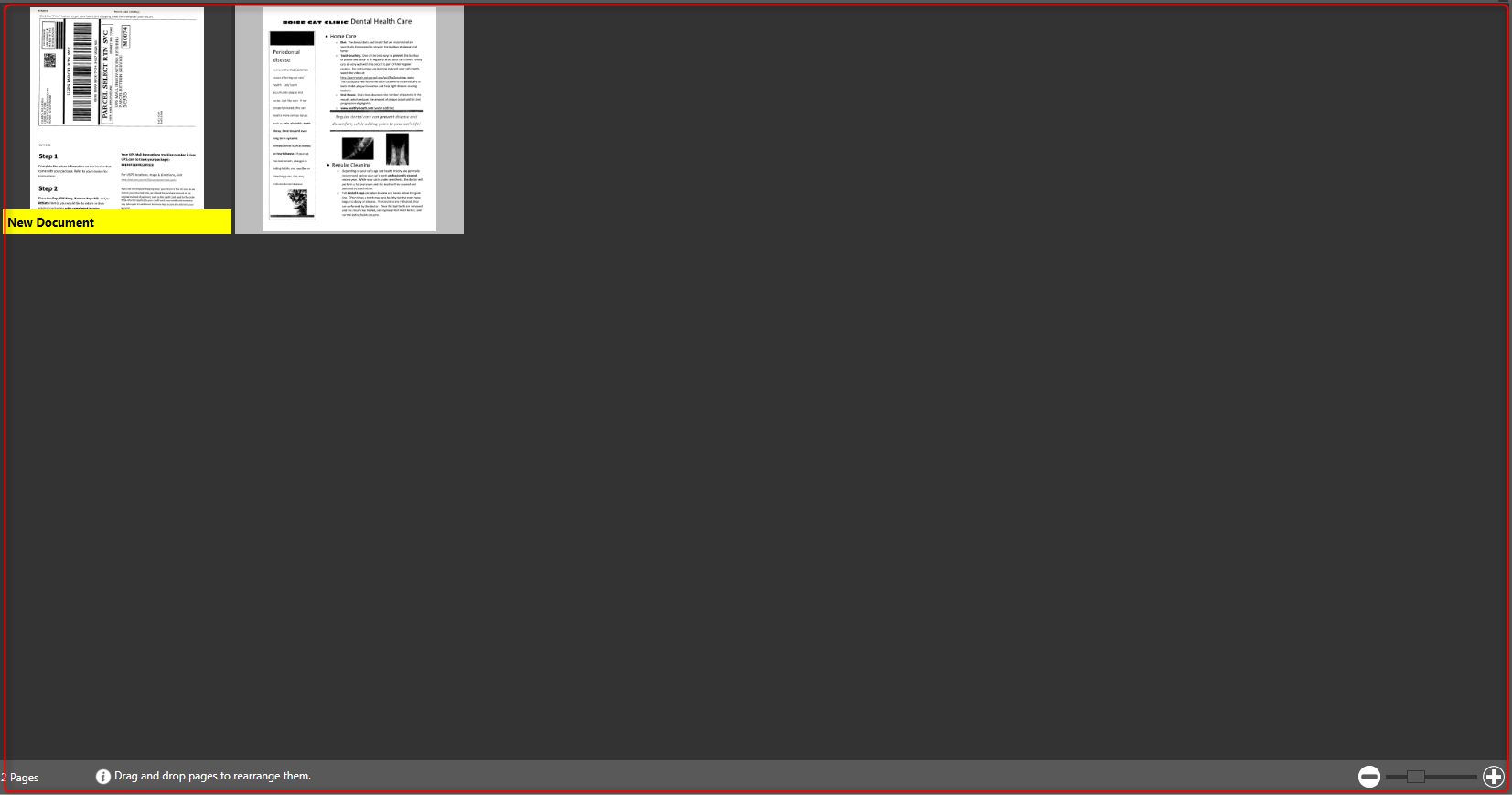
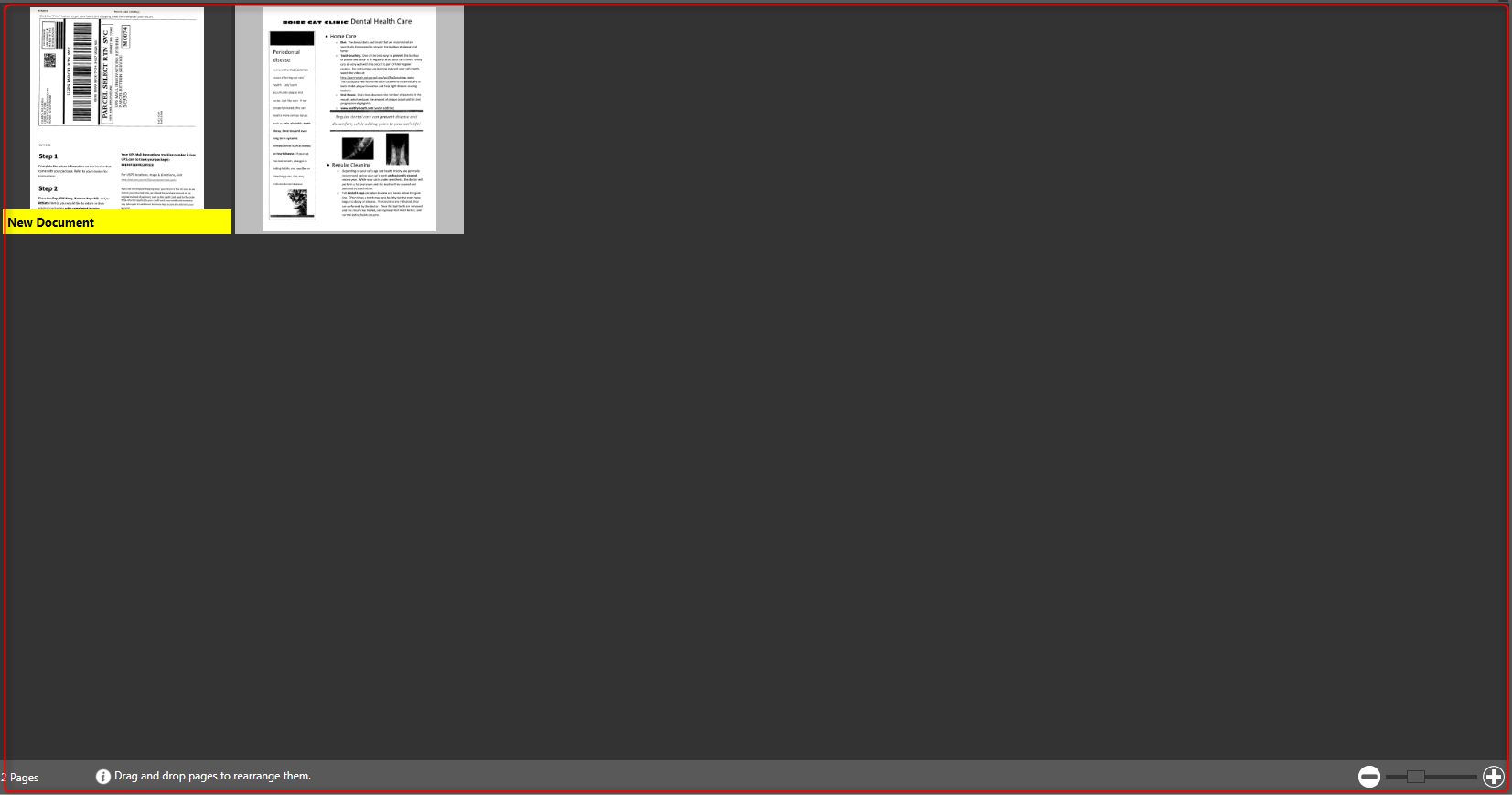
Scan Settings Panel
The Scan Settings Panel allows you to manage all the scanner related settings such as Scanner, scanner type, document size, quality, saving format etc.